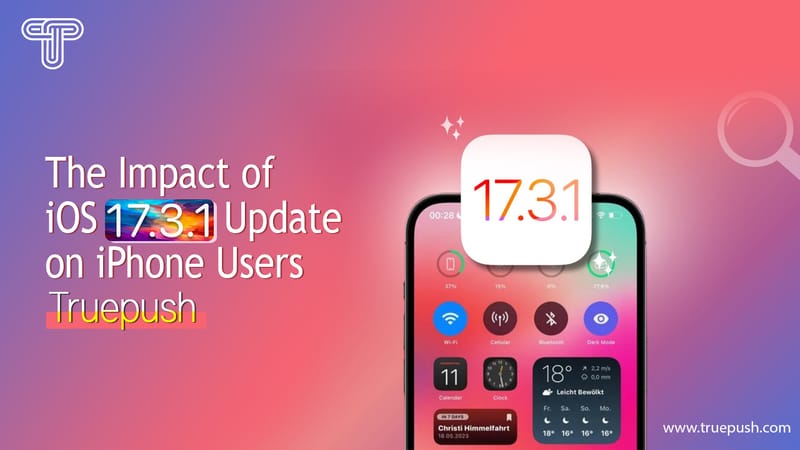Safari Push Notifications are a feature that allows websites to send notifications to users even when they are not actively using the website. This feature is available on iOS Safari and Mac Safari and can be enabled by users who wish to receive notifications from their favourite websites. Safari Push Notifications are similar to push notifications for apps and display the website icon and notification text, which users can click to go directly to the website.
Enabling Safari Push Notifications on iOS Safari is a simple process that involves adding the website to the home screen and granting permission for notifications. Once enabled, users can receive notifications from websites even when Safari is not running. This feature is particularly useful for websites that provide real-time updates such as news websites, social media platforms, and e-commerce websites.
iOS Safari Push Notifications have been a highly requested feature for some time, and Apple has been working to improve the functionality of this feature in recent updates. With the release of iOS 16, web push notifications were enabled, allowing websites to send notifications to users even when they are not actively using Safari. This update has made Safari Push Notifications more useful and relevant to users, and it is expected that more websites will adopt this feature in the future.
Understanding Safari Push Notifications
Safari Push Notifications are a way for websites to send notifications directly to users' Mac desktops, even when Safari isn't running. These notifications work similarly to push notifications for apps, displaying the website icon and notification text that users can click to go right to the website.
Safari Push Notifications are triggered remotely via the Apple Push Notification Service (APNs), an Apple-exclusive technology. They are delivered to customers when Safari is not open. Local notifications, on the other hand, are set by a W3C standard and triggered locally using JavaScript.
To enable Safari Push Notifications on newer versions of iOS 16 and iPadOS 16, users must first give permission to receive notifications from the website. Once permission is granted, the website can send notifications to users even when they are not currently browsing the site.
It is important to note that if a website fails to present push notifications to the user immediately after the service worker receives them, Safari may revoke the push notification permission for the site. Therefore, it is crucial for websites to ensure that push notifications are delivered promptly.
In addition to Safari Push Notifications, there are other types of push notifications available, such as web push notifications. These notifications are available on other browsers and platforms, not just Safari. They work similarly to Safari Push Notifications, allowing websites to send notifications to users' devices even when the website is not open.
Overall, Safari Push Notifications are a powerful tool for websites to engage with their users and keep them up-to-date with the latest content and updates. By using this technology, websites can increase user engagement and drive traffic to their site.
Working Mechanism of Safari Notifications
Safari notifications are a type of push notification that allows website owners to send notifications to their users even when Safari is not running. These notifications work in a similar way to push notifications for apps and display the website icon and notification text. Users can click on the notification to go directly to the website.
Safari notifications are made possible by the Push API and Notifications API. The Push API is used to subscribe users to receive notifications from a website. When a user subscribes, a unique endpoint is created for that user. This endpoint is used by the website to send notifications to the user.
The Notifications API is used to display the notification to the user. When a notification is received, it is displayed on the user's device. The notification can include an icon, title, message, and action buttons. The user can click on the notification to perform the action specified by the website.
Safari notifications are delivered using the Apple Push Notification service (APNs). When a website sends a notification, it is first sent to the APNs. The APNs then delivers the notification to the user's device. This ensures that the notification is delivered securely and reliably.
To use Safari notifications, website owners need to have a valid SSL certificate and create a push package. The push package contains the website's icon, website URL, and other information needed to send notifications. Once the push package is created, website owners can use the Push API and Notifications API to subscribe users and send notifications.
In summary, Safari notifications are a powerful tool for website owners to engage with their users. They are made possible by the Push API and Notifications API and delivered using the Apple Push Notification service. Website owners can use Safari notifications to send timely and relevant notifications to their users, even when Safari is not running.
Setting Up Safari Notifications on iOS
Safari push notifications are a great way to keep users informed about new content or updates on a website, even when they are not currently browsing the site. Here's how to set up Safari notifications on iOS devices:
- First, ensure that the device is running iOS 14 or later. To check the version, go to Settings > General > About > Software Version.
- Open the Safari app and navigate to the website that you want to receive notifications from.
- Tap the "AA" icon in the top left corner of the screen, then select "Website Settings" from the drop-down menu.
- Scroll down to the "Notifications" section and ensure that the toggle switch next to "Allow Notifications" is turned on.
- You can also customize the notification settings for this website by tapping on "Notification Settings" and adjusting the options as desired. For example, you can choose to receive notifications silently or with a sound, and you can also choose whether to show notifications on the lock screen or in the notification center.
- Once you have configured the settings to your liking, tap "Done" to save the changes.
It's important to note that Safari push notifications are only available on devices running iOS 16.4 or later. Additionally, some older websites may not support push notifications, so it's always a good idea to check with the site owner or developer to ensure that the feature is available.
Overall, setting up Safari notifications on iOS is a straightforward process that can greatly enhance the user experience for websites that support this feature. By following these simple steps, users can stay up-to-date with their favourite sites and never miss out on important updates or content.
Setting Up Safari Notifications on Mac
Safari Push Notifications are a great way to stay up-to-date with your favourite websites without constantly checking them. Here's how to set up Safari Notifications on your Mac:
- Open Safari and navigate to the website you want to receive notifications from.
- Click on the "Safari" menu in the top left corner of your screen and select "Preferences."
- Click on the "Websites" tab at the top of the window.
- Scroll down to the "Notifications" section and click on the website you want to receive notifications from.
- Select "Allow" from the drop-down menu next to "When visiting other websites."
- You can also choose to customize the notification settings for each website, including the alert style and sound.
Once you've allowed notifications for a website, you'll start receiving notifications whenever there's new content or updates available. You can manage all of your notification settings by going to the "Notifications" section in your Mac's System Preferences.
It's important to note that not all websites offer Safari Push Notifications, and some may require you to subscribe or sign up to receive them. Additionally, if you ever want to stop receiving notifications from a website, simply go back to the "Websites" tab in Safari Preferences and select "Deny" from the drop-down menu next to the website.
In summary, setting up Safari Notifications on your Mac is a quick and easy process that can help keep you informed and up-to-date with your favorite websites. Just remember to customize your notification settings to your liking and be mindful of which websites you allow notifications from.
Safari Push Notifications on iPadOS
Safari Push Notifications are a great way for website owners to keep their users informed about new content or updates. With Safari Push Notifications, users can receive notifications on their iPadOS device, even when Safari is not running.
To enable Safari Push Notifications on iPadOS, users need to first subscribe to the website's notifications. This can be done by visiting the website and clicking on the "Allow" button when prompted to receive notifications. Once subscribed, users can manage their notifications preferences by going to the Safari settings on their iPadOS device.
It is important to note that Safari Push Notifications are only available on iPadOS 16.4 or later. To send web push notifications, website owners need to update their webpage to subscribe users and handle notifications and update their server to send push notifications.
Overall, Safari Push Notifications provide a convenient way for website owners to keep their users informed about new content or updates. With iPadOS 16.4 or later, users can receive notifications on their devices, even when Safari is not running.
User Experience with Safari Push Notifications
Safari Push Notifications provide a seamless user experience that allows website owners to engage with their users even when they are not actively browsing their site. These notifications are delivered directly to the user's desktop or mobile device, allowing them to stay up-to-date with the latest news, promotions, and events.
When a user receives a Safari Push Notification, they will see a banner notification on their screen. The banner will display the website's icon and notification text, which the user can click to go directly to the website. The notification will also be added to the Notification Center, where the user can view it later.
In addition to the banner notification, users can also receive Safari Push Notifications on their Home Screen and Lock Screen. On the Home Screen, users can add a website to their device's home screen, which will display the website's icon and notification text. On the Lock Screen, users can see a preview of the notification, which they can swipe to view or dismiss.
Safari Push Notifications also work with Siri Suggestions, allowing website owners to provide personalized recommendations to their users. Siri can suggest websites based on the user's browsing history, location, and other factors. When a user taps on a Siri suggestion, they will be taken directly to the website.
Overall, Safari Push Notifications provide a convenient and effective way for website owners to engage with their users and keep them informed of the latest news and updates. With their seamless user experience and integration with other iOS features, Safari Push Notifications are a valuable tool for any website owner looking to improve their user engagement.
Developing Safari Push Notifications
Developers can enable Safari push notifications on their web pages and web apps using the Push API, Notifications API, and Service Workers. With Safari push notifications, users can receive notifications even when their Safari browser is not running.
To send web push notifications, developers need to update their webpage to subscribe users and handle notifications and update their server to send push notifications. Developers can use the Apple Push Notifications Service to send notifications to their website users, right on their Mac desktop.
Safari push notifications work just like push notifications for apps. They display the website icon and notification text, which users can click to go right to the website. Siri can also provide suggestions to users in search, News, Safari, and other apps using on-device information that the app contributes through the Notifications API.
Developers can add web push to the following:
- Home Screen web apps in iOS 16.4 or later
- Webpages in Safari 16 for macOS 13 or later
Developers can generate remote notifications from a server that they manage using Push API code that works in Safari and other browsers.
To get started with developing Safari push notifications, developers can refer to the Apple Developer Documentation and the WWDC22 video on Web Push for Safari.
In summary, developers can use the Push API, Notifications API, and Service Workers to enable Safari push notifications on their web pages and web apps. By updating their webpage and server, developers can send notifications to their website users, right on their Mac desktop.
Enhancements and Updates in Safari Push Notifications
Safari Push Notifications have been enhanced and updated in recent years to provide a better user experience. At the WWDC 2022 event, Apple announced several new features, including a completely redesigned lock screen with widgets and enhancements to several system apps, including Safari. These enhancements have made it easier for website owners to send push notifications to their users.
One of the most significant enhancements to Safari Push Notifications is the ability to send web push notifications. This feature was introduced in iOS 16 and allows website owners to send push notifications to their users even when Safari isn't running. Users can click on the notification to go directly to the website.
Another enhancement is the ability to sync Safari extensions across devices. This is particularly useful for users who use Safari on multiple devices. With extension syncing, users can easily access their favorite extensions on any device.
Safari Push Notifications have also been updated to support Wing, Apple's new augmented reality platform. With Wing, users can receive push notifications that are relevant to their location. For example, users can receive push notifications about nearby restaurants or events.
In addition, Safari Push Notifications have been updated to support Maps. With Maps integration, users can receive push notifications about traffic conditions, nearby points of interest, and more. This feature is particularly useful for users who are travelling or exploring a new city.
Overall, the enhancements and updates to Safari Push Notifications have made it easier for website owners to send push notifications to their users and for users to receive relevant notifications. These updates have also made Safari a more powerful and versatile browser.
Focus Mode and Safari Notifications
Focus Mode is a feature introduced in iOS 15 that allows users to customize their notification settings based on their current activity or location. This feature can be accessed through the Settings app and enables users to create custom Focus Modes such as Personal, Work, or Sleep.
When a user enables Focus Mode, notifications from certain apps or people can be silenced or allowed, depending on the user's preferences. Users can also choose to have their Focus Mode turn on automatically at certain times or when they are in a specific location.
Safari Notifications can also be customized through the Settings app. Users can choose to receive notifications from specific websites or disable them altogether. Additionally, users can customize the appearance and sound of Safari Notifications to better suit their preferences.
Enabling Safari Push Notifications requires users to visit a website and add it to their Home Screen. Once added, users can receive push notifications from the website even when Safari is closed. This feature can be useful for receiving important updates or notifications from websites without having to constantly check them manually.
Overall, the combination of Focus Mode and Safari Notifications provides users with greater control over their notification settings and can help reduce distractions and interruptions throughout the day.
Troubleshooting Safari Push Notifications
Sometimes, Safari push notifications may not work as intended. Here are some common issues and solutions to troubleshoot Safari push notifications:
Permissions
If a user accidentally denies permission for a website to send push notifications, they won't receive any notifications from that website. To fix this, the user can go to Safari settings and allow notifications for that website. Alternatively, the website can prompt the user to allow notifications again.
Website
Sometimes, a website may not be configured correctly to send push notifications. The website owner should check their code and make sure they are using the correct APIs and certificates. Apple provides a demo of how to send Safari push notifications on their developer website.
Forums
If the website owner is still having trouble, they can post on Apple's developer forums to get help from other developers and Apple engineers. The forums are a great resource for troubleshooting Safari push notifications and other development issues.
It's also possible that the user's device is experiencing issues with notifications in general. In this case, the user can try restarting their device or checking their notification settings to make sure they are correctly configured.
Overall, Safari push notifications can be a powerful tool for engaging with users and providing timely updates. By following best practices and troubleshooting any issues that arise, website owners can ensure that their push notifications are effective and helpful to users.