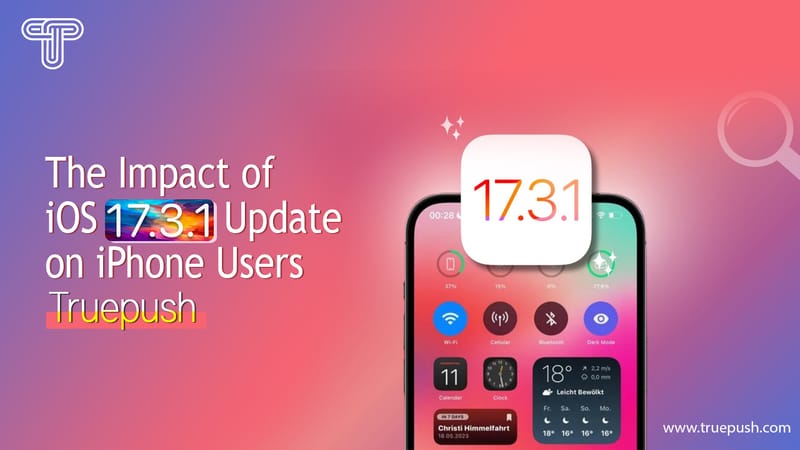Are you wondering “Why is a Push notification company writing a blog about how to unsubscribe from push notifications on chrome?”
Well, Push notifications are designed to alert the subscribers about new updates. It is aimed at delivering timely and relevant information. However, with a wide range of websites we access each day, sometimes the barrage of notifications can get annoying. And that’s exactly the opposite of what we want the users to experience.
Subscribing to push notifications is just a click on the browser when you visit a website. Well, it is equally simple to unsubscribe from them too. It can be done when you receive a notification from a website, or you can selectively unsubscribe from a range of websites by accessing it through the settings of your browser. Here are 2 cases of how to unsubscribe from websites.
Case 1: Unsubscribe when you receive a push notification from a website
When you receive a chrome push notification from a website, right-click on the notification. It will display an option to block all the notifications from that site. Click on that option and you are done. You will no more receive any web push message from that particular website.


Case 2: Unsubscribe from receiving notifications from 1 or more websites after allowing it earlier.
Unsubscribing from a single website
Visit the website you want to unsubscribe from. In the URL bar, click on the lock shown just before the URL and you will see a pop-up as seen below. Next to Notifications, you can click on the options box. You can choose to Block from the drop-down and you will now stop receiving desktop push notifications from this particular website.

Unsubscribing from multiple websites of your choice
When you want to unsubscribe from multiple websites, open a new tab in chrome and type chrome://settings/content and you will be redirected to the page as below.

Under the subheading Permissions, you will see the option Notification. Click on that and you will see a list of websites/URLs where you have been allowed to receive notifications. Go to the website you want to unsubscribe from and click on the 3 dots on the right. You can either allow or edit or remove the website completely from the list. To unsubscribe, click on Remove and you will stop receiving notifications from that website on chrome.
You can do this to as many websites as you prefer.

Unsubscribing from all the websites
Step 1: In Chrome, at the right corner, you will see 3 dots. Click on the 3 dots
Step 2: From the drop-down menu, select More tools
Step 3: From the options given, select Clear browsing data

You will now see a pop-up screen as below
Step 4: Uncheck all boxes other than ‘Cookies and other site data’ as well as ‘Cached images and files
Step 5: Click on Clear data
That’s it. You are now unsubscribed from receiving all browser push notifications from all the websites.

By following the above simple steps, you can now be in control of the information and updates you receive. You have easily unsubscribed from websites that you no more hold interest in and opt to invest more time in relevant updates.
About Truepush
Truepush is the World's best platform for providing Push notification services for both Web and Mobile. Truepush is working closely with 30,000+ developers/marketers globally. Truepush has rich features like RSS-to-push, Audience segmentation, Triggers, Project Duplication, etc.
Sign up now to turn your visitors into repeat customers.
Join our communities of 20,000+ marketers & developers to access original and interesting resources. We’d make sure, we never lose touch with you.
LinkedIn| Facebook| Twitter| YouTube