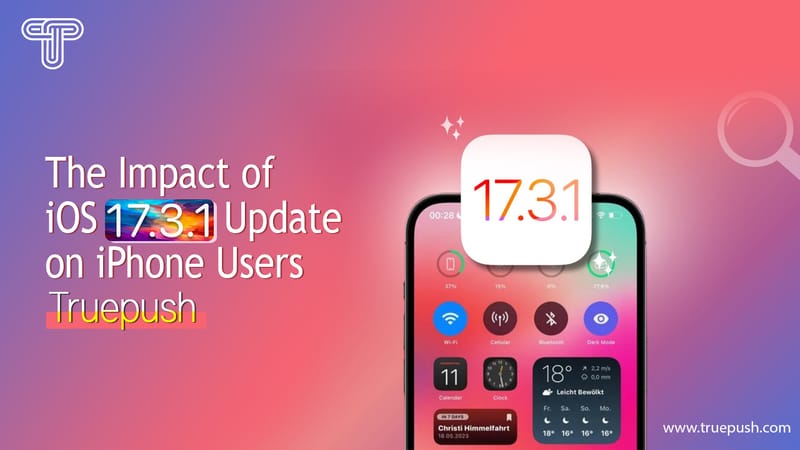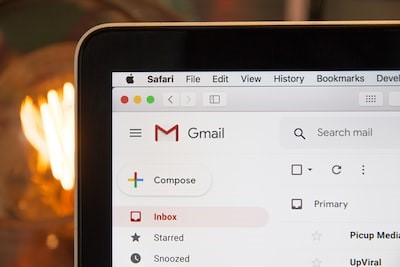
Introduction
In today's digital world, user engagement is crucial for the success of any website or application. One effective way to engage users is through push notifications. With Safari Notifications, website owners can send notifications directly to their users' devices, even when Safari is not running. In this article, we will explore the features and benefits of Safari Notifications, how to implement them on both iPhone and Mac and troubleshoot common issues that may arise.
Understanding Safari Push Notifications
Safari Push Notifications function similarly to push notifications for mobile apps. They allow website owners to send notifications to users' devices, keeping them informed and engaged. When a Safari Push Notification is received, it displays the website's icon and notification text, which users can click to navigate directly to the website.
Benefits of Safari Push Notifications
Safari Push Notifications offer several benefits for website owners and users alike. By implementing Safari Notifications, website owners can:
1. Increase user engagement: Push notifications allow website owners to reach users even when they are not actively browsing the website, increasing the chances of user engagement and interaction.
2. Drive traffic to the website: With a single click on the notification, users can be directed straight to the website, promoting traffic and potentially boosting conversions.
3. Enhance user experience: By providing timely and relevant information, Safari Notifications can enhance the overall user experience and inform users about important updates or promotions.
4. Stay ahead of the competition: Safari Notifications provide a competitive edge by allowing website owners to leverage the power of push notifications, similar to popular mobile apps.
How Safari Push Notifications Work
To enable Safari Push Notifications, website owners must use the Apple Push Notifications Service (APNS). This service is the intermediary between the website and the user's device. When a website sends a push notification, the APNS delivers it to the user's device, displaying it as a Safari Notification.
Implementing Safari Notifications on iPhone
Implementing Safari Notifications on iPhone requires following steps to ensure proper setup and configuration. Here's a step-by-step guide:
Step 1: Enroll in the Apple Developer Program
Before implementing Safari Notifications on iPhone, you must enroll in the Apple Developer Program. This program provides the necessary resources and tools to develop and distribute your app or website.
Step 2: Generate Certificates and Identifiers
To enable Safari Notifications, you need to generate certificates and identifiers. These certificates and identifiers link your website to the APNS and ensure secure and reliable communication between your website and users' devices.
Step 3: Configure Your Website for Safari Notifications
Once you have the required certificates and identifiers, it's time to configure your website for Safari Notifications. This involves adding specific code snippets to your website's HTML and JavaScript files.
Step 4: Request User Permission
Before sending any push notifications, you need to obtain user permission. User permission is crucial for maintaining a positive user experience and complying with privacy regulations. Apple provides a built-in prompt that you can use to request user permission.
Step 5: Send Safari Notifications
With the necessary setup and user permission, you can now send Safari Notifications to your users. Safari Notifications can be triggered based on specific events or user actions, such as new content updates or personalized messages.
Step 6: Analyze and Refine
After implementing Safari Notifications, analyzing their performance and user engagement is essential. Analyzing click-through rates and user feedback metrics can help refine and improve your notification strategy.
Implementing Safari Notifications on Mac
Implementing Safari Notifications on Mac follows a similar process to the iPhone. However, there are a few platform-specific considerations to keep in mind. Here's a breakdown of the steps involved in implementing Safari Notifications on Mac:
Step 1: Enroll in the Apple Developer Program
As with the iPhone, enrolling in the Apple Developer Program is the first step in implementing Safari Notifications on Mac. Ensure you have the necessary membership to access the required resources and tools.
Step 2: Generate Certificates and Identifiers
Generating certificates and identifiers is also necessary for Safari Notifications on Mac. The process is similar to the iPhone, where you link your website to the APNS using the appropriate certificates and identifiers.
Step 3: Configure Your Website for Safari Notifications
Configuring your website for Safari Notifications on Mac involves adding the necessary code snippets to your website's HTML and JavaScript files. However, there may be slight differences in the code implementation compared to the iPhone.
Step 4: Request User Permission
Requesting user permission on a Mac is similar to the iPhone. You must prompt users to grant permission to receive push notifications from your website. This ensures a positive user experience and compliance with privacy regulations.
Step 5: Send Safari Notifications
Once user permission is obtained, you can send Safari Notifications on Mac. Like on iPhone, you can trigger notifications based on specific events or user actions.
Step 6: Analyze and Refine
Analyzing the performance of Safari Notifications on Mac is crucial for optimizing user engagement. Monitor metrics such as click-through rates and user feedback to refine your notification strategy and improve the overall experience.
Troubleshooting Safari Notifications
While implementing Safari Notifications, you may encounter some common issues. Here are a few troubleshooting tips to help you overcome these obstacles:
5. Ensure proper certificate and identifier configuration: Double-check that you have generated and configured the necessary certificates and identifiers for iPhone and Mac.
6. Verify code implementation: Review your website's HTML and JavaScript files to ensure the code snippets for Safari Notifications are correctly implemented.
7. Check user permission settings: Confirm that you have correctly requested user permission and that it is enabled in the user's device settings.
8. Monitor APNS status: Stay updated on the status of the Apple Push Notifications Service to ensure that it is functioning correctly and not causing any issues.
Conclusion
Safari Notifications offer a powerful way to engage users on both iPhone and Mac devices. By implementing Safari Notifications, website owners can enhance user engagement, drive website traffic, and provide a seamless user experience. With the step-by-step guides in this article, you can successfully implement Safari Notifications and leverage your website's full potential for push notifications. Stay ahead of the competition and keep your users informed and engaged with Safari Notifications.
For more information and detailed documentation, refer to the official resources provided by Apple Developer:
- Notification Programming Guide for Websites link
- Local and Push Notification Programming Guide link
- Troubleshooting Push Notifications link
Remember, successfully implementing Safari Notifications requires careful attention to detail and continuous analysis to refine your notification strategy. Start engaging your users today with Safari Notifications on iPhone and Mac!
Additional Information:
- It is essential to consider the privacy and user experience aspects when implementing Safari Notifications. Respect user preferences and ensure that notifications are relevant and non-intrusive.
- Safari Notifications can be integrated with Firebase Cloud Messaging (FCM) further to enhance your notifications' delivery and targeting capabilities. Explore the possibilities of combining Safari Notifications with Firebase for a comprehensive push notification strategy.