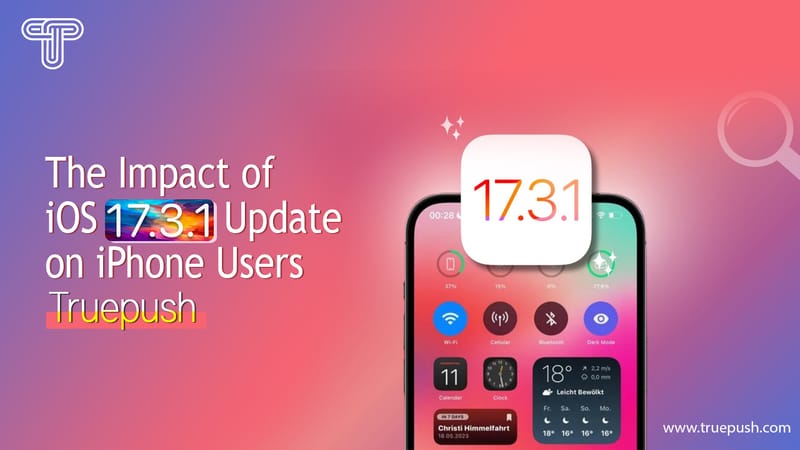Welcome Notification is a warm message that confirms a user of his subscription to your website. It’s the first impression of your website.
There are two methods to create a Welcome Notification.
METHOD 1– At the time of creating a new project.
METHOD 2– After creating a project i.e., for an existing project.
Whenever a user opts-in to your website, this notification will be sent immediately to welcome the user as shown below.

METHOD 1
If you are creating your first project on Truepush dashboard, follow the steps below to create a welcome notification.
1.1 Fill up the project details such as Project name and select Project Type.
1.2 Enter the details like domain type, domain name, website icon as shown below.
On the right side of the page below Opt-in style, choose your Optin style and toggle the option of “create a welcome notification“.
1.3 Insert details for welcome notification such as Title, Message, Notification link, and Image as shown in an example below.
Note– Put a tick mark on “User Interaction Required” only if you want the notification to disappear when a user takes a desired action upon it.
Otherwise, the notification will disappear by default based on the browser being used.

METHOD 2
This method allows you to create a welcome notification for your existing projects.
2.1 Click on “Settings” on the Truepush dashboard as shown below.
2.2 After clicking on settings, a window will appear as shown below. Click on the pencil icon which allows you to edit.
2.3 Scroll down and click on “Create Welcome Notification”.
2.4 Then follow step 1.3 from Method 1 and insert the details for welcome notification.
The process of creating a welcome notification is complete.
Also, Read:
Opt-in settings
How to send a Notification?
Follow our Social Media pages:
Facebook|LinkedIn|Twitter
Review us on ProductHunt.
Website: www.truepush.com
Email: help@truepush.com