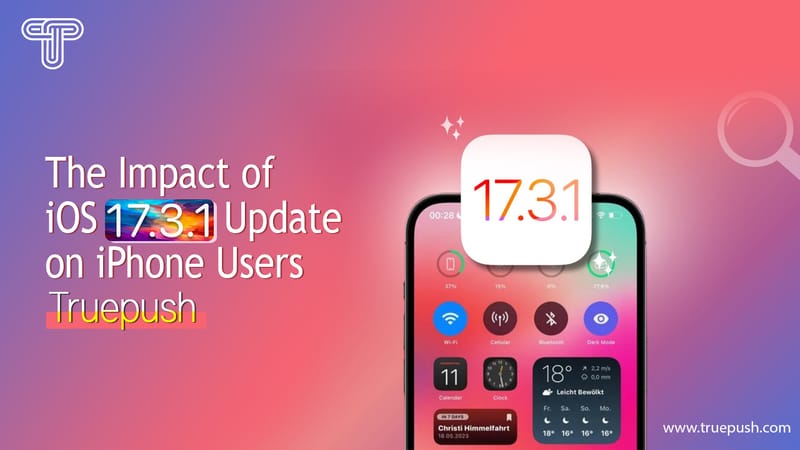Remote notifications have become an essential part of modern mobile applications. They allow apps to send notifications to users even when the app is not in use, keeping users informed and engaged. Google Cloud Messaging (GCM) is a popular platform for implementing remote notifications in Android applications.
Recently, GCM has been replaced by Firebase Cloud Messaging (FCM), which offers additional features and better performance. Firebase Cloud Messaging (FCM) is a cross-platform messaging solution that allows developers to send notifications to devices running Android, iOS, and web applications. It provides a reliable and expandable infrastructure for delivering notifications to millions of devices.
In this article, we will pursue the basics of remote notifications with Google Cloud Messaging and Firebase Cloud Messaging. We will discuss the key concepts of GCM and FCM, including message types, message payloads, and delivery options. We will also provide step-by-step instructions for implementing remote notifications in Android applications using FCM.
Understanding Firebase Cloud Messaging (FCM)
FCM (Firebase Cloud Messaging) is a cross-platform messaging approach that allows app developers to send notifications and messages to their users. FCM is the successor to Google Cloud Messaging (GCM), which was deprecated in 2019.
FCM provides a reliable and secure messaging platform that can be used to send messages to Android, iOS, and web applications. FCM uses a combination of Firebase Cloud Messaging and Google Cloud Messaging to deliver messages to the appropriate devices.
To use FCM, app developers must first create a project in the Firebase console and configure their app to use FCM. Once the app is configured, the app server can use the FCM API to send messages to the app.
The FCM API provides a variety of message types, including notifications, data messages, and topic messages. Notifications are displayed to the user in the notification center, while data messages are delivered to the app's data layer. Topic messages are sent to all devices subscribed to a particular topic.
FCM provides a number of features that make it a powerful messaging platform. These include:
- High reliability and availability
- Support for cross-platform messaging
- Messages that are tailored to the user's behavior and preferences
- Advanced message targeting based on user segments and demographics
- Integration with Google Analytics for tracking message performance
In summary, FCM is a powerful messaging platform that provides app developers with a reliable and secure way to send messages to their users. By leveraging the power of Firebase Cloud Messaging and Google Cloud Messaging, app developers can deliver targeted messages to their users across multiple platforms.
Setting Up Firebase Cloud Messaging
To use Firebase Cloud Messaging (FCM) for remote notifications, you need to set up a project on the Firebase console. After you've created a project, you'll need to add your app to it and generate credentials for it.
To get started, follow these steps:
- Go to the Firebase console and create a new project.
- Add your app to the project by clicking on the "Add app" button and selecting your app's platform (Android or iOS).
- Follow the instructions to register your app with Firebase, which will involve adding a configuration file to your app's code.
- Generate credentials for your app by creating a new API key in the Firebase console. This API key will be used to verify your app's authenticity with FCM.
- Add the Google Play services library to your app's build. Gradle file, which is required for FCM to work on Android.
With these steps completed, you should now be able to send remote notifications to your app using FCM. Keep in mind that you will need to handle the receipt and display of these notifications in your app's code.
Overall, configuring FCM with Firebase is a simple process that can be completed in a some steps. By following the instructions provided by Firebase, you can quickly and easily add remote notification capabilities to your app.
Implementation in Xamarin.Android
To implement Remote Notifications with Google Cloud Messaging in Xamarin.Android Xamarin.Android developers need to follow a few steps.
Firstly, they need to install the required NuGet packages, including Xamarin.GooglePlayServices.Base, Xamarin.Firebase.Messaging, and Xamarin.Firebase.Common. These packages provide the necessary components for the implementation of Google Cloud Messaging.
Next, developers need to ensure that the Google Play Services are available on the device by checking the GoogleApiAvailability in the code. This ensures that the device can receive messages from the Google Cloud Messaging service.
Developers also need to add the required permissions to the Android Manifest file. These permissions include INTERNET, WAKE_LOCK, and RECEIVE. The INTERNET permission is necessary for the app to connect to the internet and receive messages. In contrast, the WAKE_LOCK permission allows the app to keep the device awake when a message is received. The RECEIVE permission is required to receive messages from the Google Cloud Messaging service.
Once these steps are completed, developers can then register the app with the Google Cloud Messaging service and obtain a unique registration token. This token is used to identify the app on the Google Cloud Messaging service and to send messages to the app.
It is, overall, implementing Remote Notifications with Google Cloud Messaging in Xamarin. Android is a straightforward process that requires developers to install the necessary NuGet packages, check the availability of Google Play Services, add the required permissions to the Android Manifest file, and register the app with the Google Cloud Messaging service to obtain a unique registration token.
Notification and Topic Messaging
Google Cloud Messaging allows developers to send notification messages to their users' devices. These notifications can be sent to a single device, a group of devices, or all devices subscribed to a particular topic.
Notification messages are used to display a message to the user when the app is not in use. They can include a title, body text, and an optional image. These messages can be sent using the Firebase Console or the GCM HTTP API.
Topic messaging is a way to send messages to multiple devices that have subscribed to a particular topic. This is useful when you want to send a message to all users of a particular app or to a subset of users who have opted into a specific feature.
To use topic messaging, developers need to create a topic and have users subscribe to it. Once a user has subscribed to a topic, they will receive any messages sent to that topic.
Topic messaging can be used in conjunction with notification messages to send targeted messages to specific groups of users. For example, a news app could use topic messaging to send breaking news alerts to users who have subscribed to the "Breaking News" topic.
In summary, notification and topic messaging are essential tools that can be used to send notification to users' devices. Notification messages are used to display messages to users when the app is not in use. In contrast, topic messaging can be used to send messages to multiple devices that have subscribed to a particular topic. Developers can use these tools to send targeted messages to specific groups of users or all users of an app.
Payload and Downstream Messaging
When it comes to sending remote notifications with Google Cloud Messaging (GCM), understanding the payload and downstream messaging is crucial. The payload is the data that is sent along with the notification, which may include information such as the title, message, and any additional data that is relevant to the notification.
Downstream messaging refers to the process of sending notifications from the server to the client app. In this case, the server sends a message to the GCM server, which then sends the message to the client app. This is a one-way communication, where the server sends the message, and the client receives it.
When sending a notification, the payload must be in a specific format that GCM recognizes. This format includes a set of predefined keys that can be used to specify the content of the notification. For example, the "title" key can be used to specify the title of the notification, while the "body" key can be used to specify the message body.
It's important to note that notifications are sent over a notification channel, which is a system that manages the delivery of notifications to the user. The notification channel can be customized to meet the needs of the app, such as setting the importance level of the notification or specifying the sound that should be played when the notification is received.
Overall, understanding the payload and downstream messaging is essential for sending remote notifications with GCM. By following the guidelines for formatting the payload and utilizing the notification channel, developers can ensure that their notifications are delivered effectively and efficiently.
Troubleshooting and Updates
When working with Remote Notifications using Google Cloud Messaging, it is important to be aware of some common issues that may arise and how to troubleshoot them.
One common issue is the failure to receive notifications. This can occur if the user has yet to grant permission for the app to receive notifications or if the device is not connected to the internet. In such cases, it is important to ensure that the user has granted permission and that the device is connected to the internet.
Another issue that may arise is the failure to register the device with Google Cloud Messaging. This can occur if the Google Play Services APK is not installed on the device or if the Xamarin.Android application is not properly configured. In such cases, it is important to ensure that the Google Play Services APK is installed and that the Xamarin.Android application is properly configured.
Updates to the Google Cloud Messaging service may also impact the functionality of Remote Notifications. It is important to stay up-to-date with any changes or updates to the service and to make any necessary changes to the app to ensure compatibility.
Wrapping Note:
In summary, troubleshooting and staying up-to-date with Google Cloud Messaging and any relevant updates is crucial for ensuring the successful delivery of Remote Notifications to users.