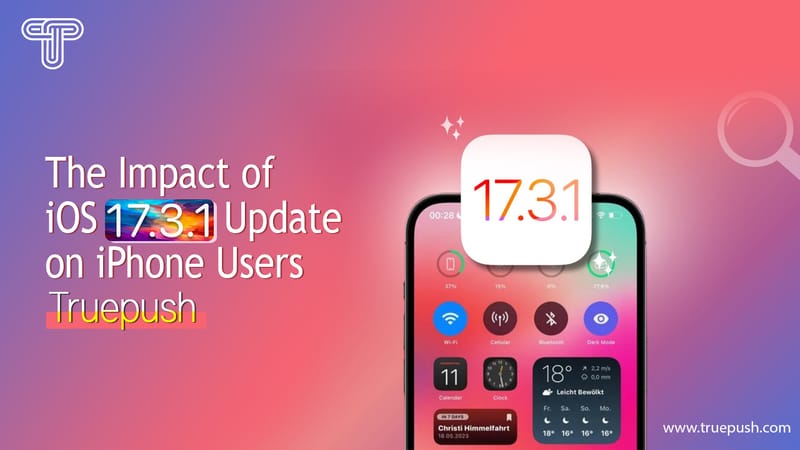Time-sensitive notifications are a particular category of alerts designed to provide users with timely, relevant information from apps on their iPhones. These notifications were introduced in iOS 15 alongside the "Focus" feature, and they are beneficial for users who need to stay up-to-date with real-time updates from their favorite apps. Time-sensitive notifications are given a higher priority than other notifications, meaning they will always appear at the top of the Notification Center and lock screen.
Apps that use time-sensitive notifications are those where getting real-time updates is essential. For example, a sports app could send a time-sensitive notification about a team scoring to keep users updated during a game. Similarly, a news app could send a time-sensitive notification about a breaking news story that users need to know about immediately. Time-sensitive notifications can also be used for other purposes, such as reminding users about upcoming appointments or meetings.
One of the critical benefits of time-sensitive notifications is that they can break through Focus mode and Notification Summary settings, so users always see them. This means users can stay up-to-date with important information without constantly checking their phones for updates. In addition, critical notifications have an even higher priority than time-sensitive notifications, meaning they can bypass the silent switch and sound an alarm even if the phone is set to silent mode.
Understanding Time-Sensitive Notifications on iPhone
Time-sensitive notifications are a particular type of notification introduced in iOS 15. They are designed to provide users with timely and relevant information from apps. These notifications are meant to be used judiciously by apps where getting real-time updates is essential. For example, a sports app could send a time-sensitive notification about a team scoring to keep you updated during a game.
Time-sensitive notifications are given higher priority than regular notifications. They have a unique sound and vibration, and they will also break through Focus mode and Notification Summary settings, so you always see them. Critical notifications, first introduced alongside iOS 14, have an even higher priority as they can bypass the silent switch.
To manage time-sensitive notifications on iPhones, users can modify their Time Sensitive notifications settings. There are three options available: Active, Time Sensitive, and Off. The Active option is the default option, and it alerts users by sound, vibration, or a banner on the iPhone screen, depending on their settings. The Time Sensitive option is for essential notifications that users do not want to miss. The Off chance disables time-sensitive notifications for all apps.
In addition to managing time-sensitive notifications, users can also work app notifications in general on their iPhones. They can choose which apps can send notifications and customize the type of notifications they receive from each app. Users can also turn off notifications for specific apps if they find them too distracting.
Overall, time-sensitive notifications are a valuable feature for users who want to stay informed about real-time updates from their favorite apps. With the ability to manage these notifications and customize them to their liking, users can balance staying informed and avoiding unnecessary distractions.
Customizing Time-Sensitive Notifications
Users can customize Time-Sensitive Notifications settings to their liking on their iPhone devices. These settings can be accessed through the Notification Settings, Focus, and Do Not Disturb features.
To access the Notification Settings, users can navigate to Settings > Notifications. From there, they can select the app they want to customize and tap on it to access its notification settings. In the app's notification settings, users can turn Time-Sensitive Notifications on or off for that app.
Users can also customize their Focus settings to allow or block Time-Sensitive Notifications. To customize Focus settings, users can navigate to Settings > Focus. From there, they can select a Focus mode, such as Work or Personal, and customize the allowed notifications for that mode. Users can also create a custom Focus mode with specific notification settings.
When in Focus mode, users can also customize whether or not they want to see previews of Time-Sensitive Notifications. To do this, users can navigate to Settings > Notifications > Show Previews and select the desired option.
Lastly, users can customize their Do Not Disturb settings to allow or block Time-Sensitive Notifications. To customize Do Not Disturb settings, users can navigate to Settings > Do Not Disturb. From there, they can turn on or off the option to allow Time-Sensitive Notifications while in Do Not Disturb mode.
Overall, users can customize their Time-Sensitive Notifications settings on their iPhone devices. By accessing the Notification Settings, Focus feature, and Do Not Disturb settings, users can tailor their notification experience to their specific needs.
How Time-Sensitive Notifications Work
Time-sensitive notifications are a particular class of notifications on iPhones with a higher priority than regular notifications. They were introduced in iOS 15 alongside the "Focus" feature. Time-sensitive notifications can break through the user's Do Not Disturb and Focus modes, ensuring they don't miss important updates even if their phone is muted.
By default, time-sensitive notifications will bypass Do Not Disturb and Focus modes to light up the user's lock screen and make a sound when received. This ensures that the user gets all crucial updates. Time-sensitive notifications will also display an icon on the home screen and status bar.
Time-sensitive notifications work differently than regular notifications. They are designed to be more active and break through Focus mode and Notification Summary settings so the user always sees them. Critical notifications, first introduced alongside iOS 14, have an even higher priority as they can bypass the silent switch.
Apps that support time-sensitive notifications will have the option to enable them for specific types of notifications. For example, a messaging app may allow time-sensitive notifications for messages from specific contacts or urgent messages received during a scheduled work time.
Users can customize which apps can send time-sensitive notifications through the Settings app on their iPhone or iPad. They can also choose which apps bypass Focus mode and Notification Summary settings.
Overall, time-sensitive notifications are a valuable feature for those who need to stay on top of important updates. They can help users manage their schedules and stay informed without being distracted by less essential notifications.
Role of App Developers in Time-Sensitive Notifications
App developers play a crucial role in enabling time-sensitive notifications on iOS devices. For an app to send time-sensitive notifications, developers must specifically designate certain notifications within their app code as time-sensitive through Apple's Push API.
By doing so, developers ensure that their app's most important, timely alerts are delivered to the user immediately, without delay. This means that users can receive critical notifications, such as emergency alerts, important updates, and timely information that requires immediate attention.
It's important to note that not all notifications can be designated as time-sensitive. Apple recommends that developers only use this feature for the most essential, critical notifications relevant to the user at that moment.
Individual apps can also be configured to send or not send time-sensitive notifications. Users can manage these settings in the Settings app on their iOS device, or they can access per-notification options, such as Mute 1 Hour or Turn off Time Sensitive, by swiping left when a notification arrives on their device.
Overall, app developers have a responsibility to use time-sensitive notifications judiciously and only for the most critical alerts. By doing so, they can ensure that their app provides the best possible user experience while respecting the user's time and attention.
Advanced Features and Settings for Time-Sensitive Notifications
In addition to the basic functionality of time-sensitive notifications, there are several advanced features and settings available on iPhone devices. These features and settings can help users tailor their notification experience to their needs and preferences.
Emergency Bypass
One of the most important advanced features of time-sensitive notifications is the Emergency Bypass setting. This setting allows users to receive notifications from specific contacts or apps even when their device is set to Do Not Disturb mode. This can be especially useful in emergencies where users need to be able to receive critical information immediately.
To enable Emergency Bypass for a specific contact or app, users can go to the contact or app's settings in the Contacts or Settings app, respectively. From there, they can toggle the Emergency Bypass switch to the on position.
Focus Filters
Another advanced feature of time-sensitive notifications is the ability to create custom Focus filters. Focus filters allow users to customize which notifications they receive based on their current activity or location. For example, users can create a filter that only allows notifications from their food delivery app while they are at home.
To create a custom Focus filter, users can go to the Focus settings in the Settings app. From there, they can select the Create New Focus option and choose the activities or locations they want to include in the filter.
Scheduled Summary
The Scheduled Summary feature allows users to receive a summary of their notifications at a specific time each day. This can be useful for users who want to reduce interruptions during certain times of the day, such as during work hours or reading.
To enable Scheduled Summary, users can go to the Notifications settings in the Settings app. From there, they can select the Scheduled Summary option and choose the time of day they want to receive the summary.
Siri Integration
Users can also use Siri to manage their time-sensitive notifications. Siri can be used to turn on or off notifications, as well as to create custom filters and manage Focus settings.
To use Siri with time-sensitive notifications, users can activate Siri and give voice commands to manage their notifications.
Overall, the advanced features and settings available for time-sensitive notifications on iPhone devices can help users tailor their notification experience to their specific needs and preferences. From emergencies to custom filters, these features can help users stay connected while maintaining their safety and productivity.
Time-Sensitive Notifications Across Apple Devices
Time-sensitive notifications are a new feature introduced by Apple to ensure that users receive the most essential alerts and calls on their iPhones and iPads. However, time-sensitive notifications are not limited to just these devices. They can also be obtained on other Apple devices, such as the Apple Watch and Mac.
When a time-sensitive notification is received on an iPhone or iPad, it will also appear on the Apple Watch, provided that the device is nearby. This allows users to quickly and easily view and respond to the notifications without taking out their iPhone or iPad.
Similarly, time-sensitive notifications received on the Apple Watch will appear on the paired iPhone. This ensures users get all essential notifications, even without wearing their Apple Watch.
It is important to note that time-sensitive notifications are not limited to just the Messages app. Any app can send time-sensitive notifications, provided it has been designed to do so. For example, a sports app could send a time-sensitive notification about a team scoring to keep users updated during a game.
Overall, time-sensitive notifications are a useful feature that ensures that users receive the most essential alerts and calls, no matter which Apple device they are using at the time.